Yellow Card Wallet Tutorial
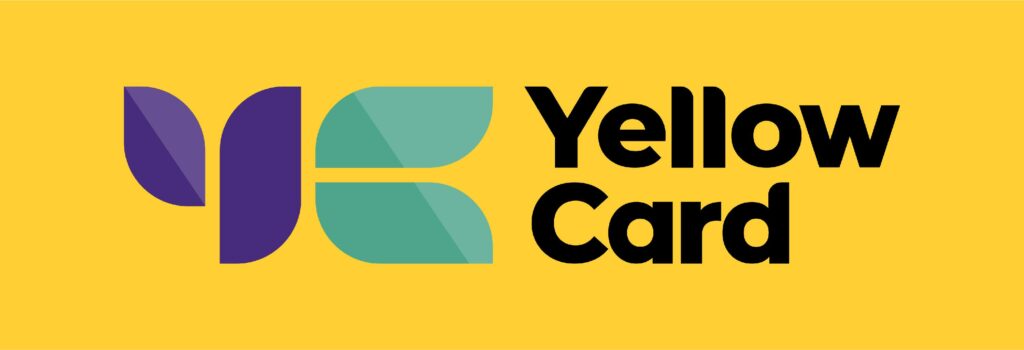
Contents:
- How To Sign Up For Yellow Card
- Complete KYC
- How To Deposit Funds
- Buying Cryptocurrency
- Selling Cryptocurrency
- Sending Cryptocurrency
- Receiving Cryptocurrency
1. How To Sign Up For Yellow Card
To create a Yellow Card account successfully, you will need the following:
- Country of residence
- Personal details
- Mobile Number
- Email Address
1.1 Open the Yellow Card website or install the free APP on mobile, iOS or Android:
or
1.2 Open your mobile app on the landing page, and select ‘Sign Up.’
1.3 Choose your language and country, get your docs ready & scroll down:
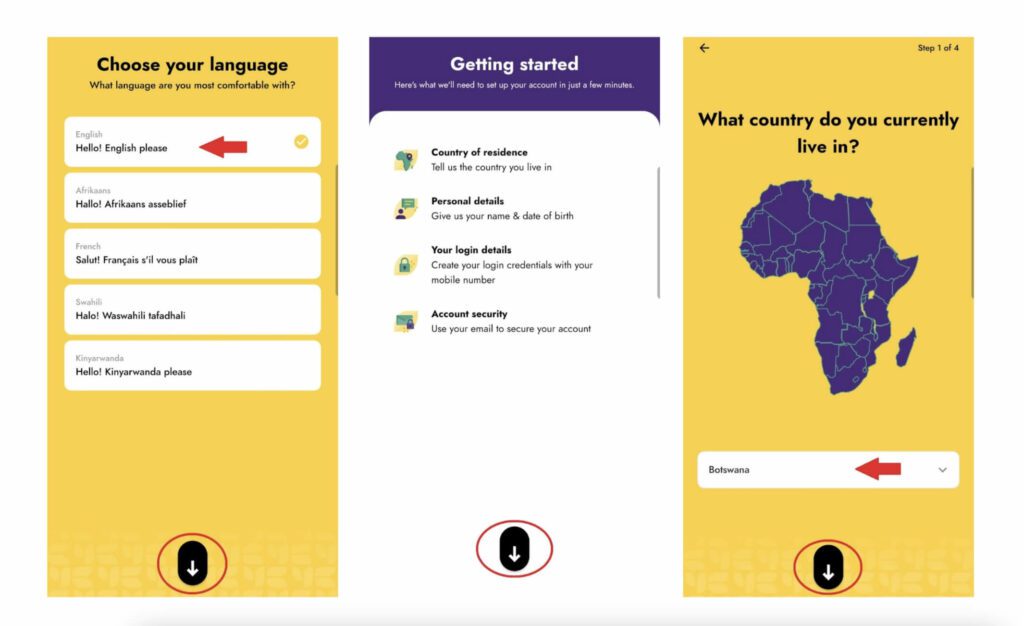
1.4 Enter your name and phone number, verify your number, and scroll down:
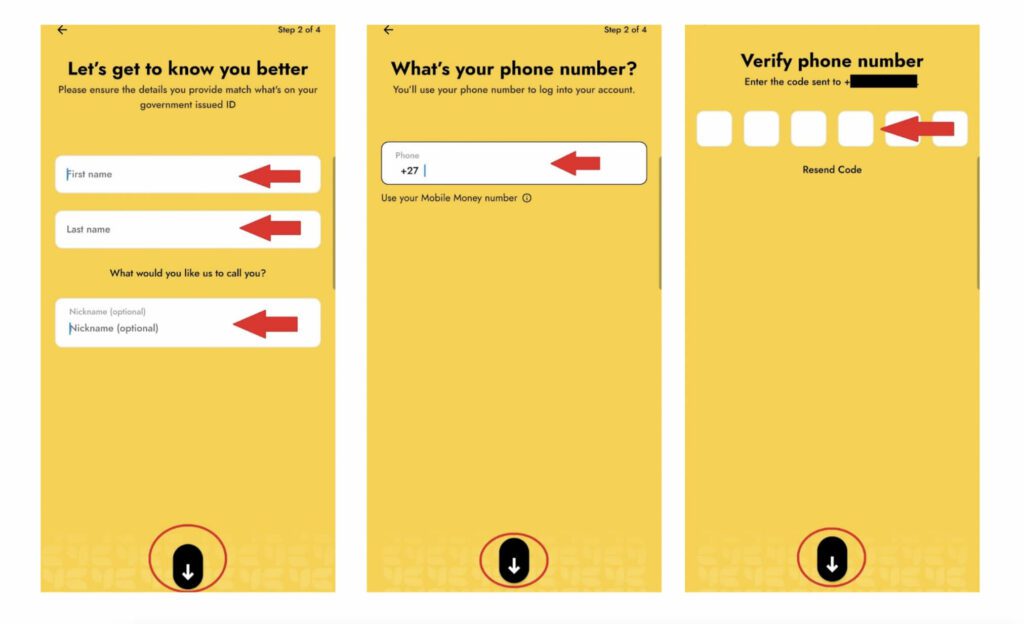
1.5 Create a password, create your pin, confirm your pin, and scroll down:
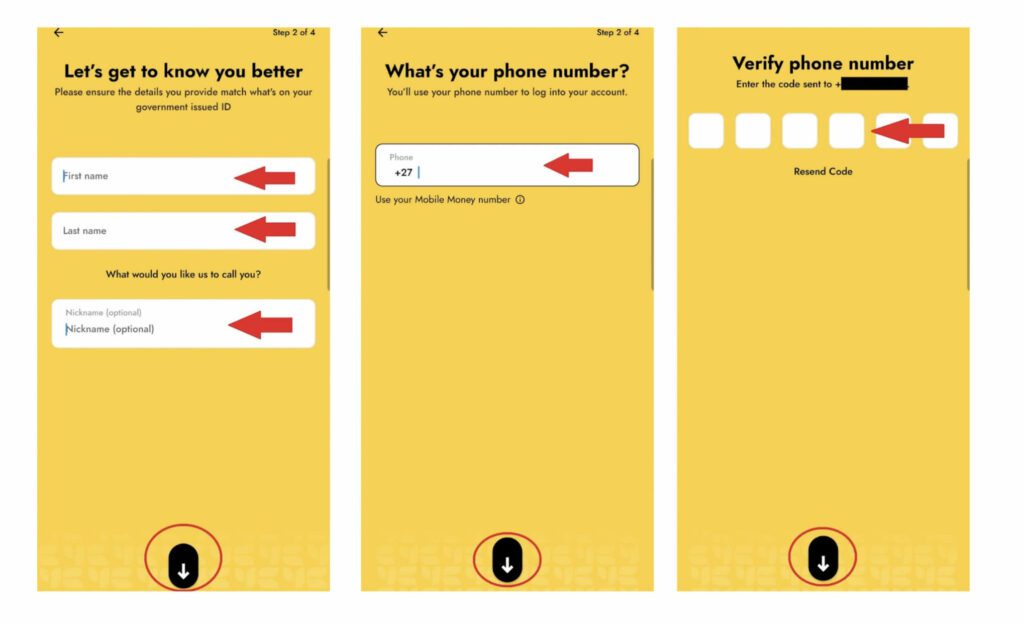
1.7 Add your email address, open your email to verify, and click ‘Done’:
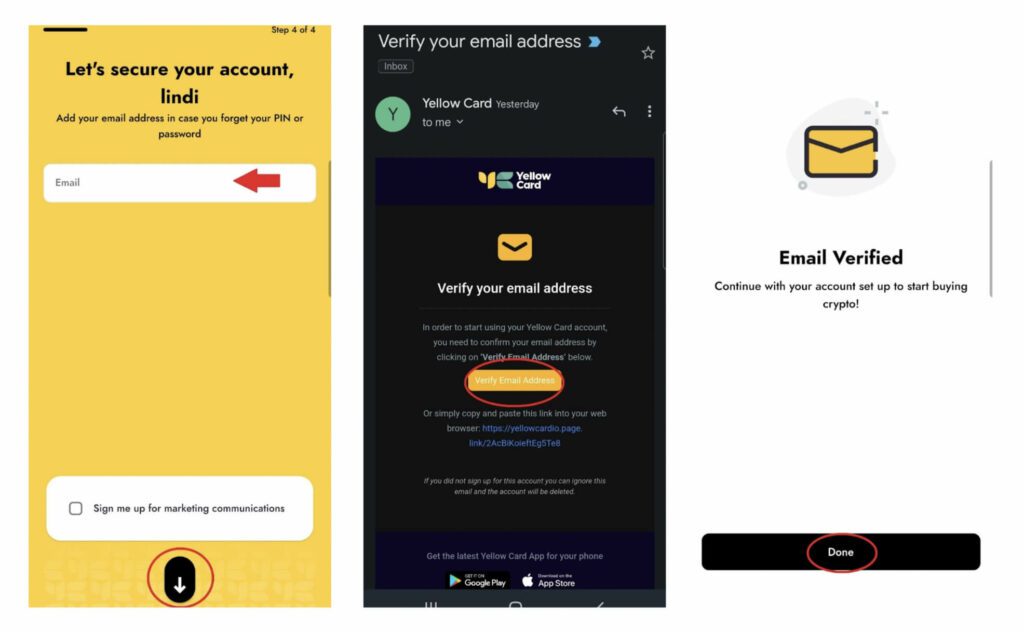
2. Complete KYC
2.1 Open the app, and click ‘Complete setup,’ then select ‘verify identity,’ and finally select ‘Tier 1’:
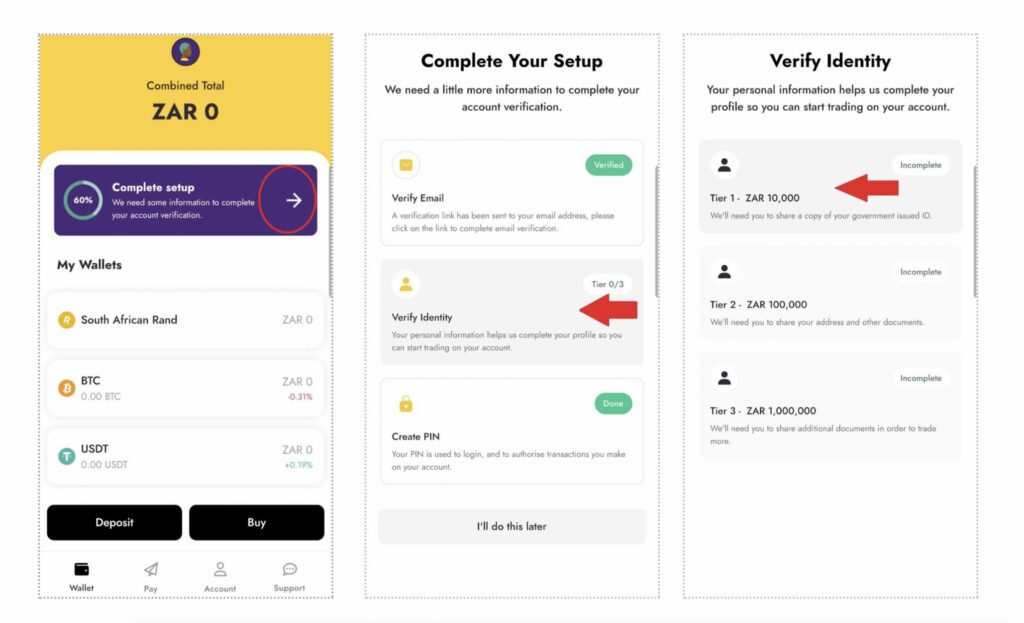
2.2 You need to disclose your source of funds, ID document, and take a selfie. Scroll down to continue:
2.3 Tick a box to disclose your source of funds and select ‘Next’:
2.4 Fill in your ID number and select ‘Next’:
2.5 Confirm your name and date of births, and select ‘Confirm’:
2.6 You will prompted to give permission to access your National ID Card Data select ‘Yes, Allow’:
2.7 You will prompted to give permission to access your camera to take a picture of a selfie and your National ID Card Data and take a selfie, select ‘Grant Access’:
2.8 Once you have taken a selfie, and pictures of your ID, Yellow Card will review your details. On the following screen, select, ‘I understand’:
3. How to Deposit Funds
3.1 From the home page select ‘Deposit’:
3.2 Choose a method to deposit funds:
3.3 Fill in the amount you would like to deposit, and click ‘Next’:
3.4 Review the amount, and click ‘Next’:
3.5 Read through the deposit instructions and select ‘I understand’:
3.6 Tap to copy Yellow Card banking information, and deposit the amount from your bank account:
Note: Remember to make an electronic bank transfer from your own bank account (no cash deposits).
4. Buying Cryptocurrency
4.1 On Yellow Card you can buy Bitcoin or USDT, scroll down and select ‘Buy’:
4.2 From the pop-up choose which cryptocurrency you want to buy:
4.3 Fill in how much you would like to buy, then click ‘Next’:
4.4 Review the transaction and then click ‘Confirm’:
4.5 Congratulations you have purchased your first cryptocurrency! Select ‘Done’ to move forward:
5. Selling Cryptocurrency
5.1 From the home page select cryptocurrency you would like to Sell:
5.2 Scroll down to the button of the screen and select ‘Trade’:
5.3 From the pop-up menu select ‘Sell’:
5.4 Enter the amount you would like to sell, and select ‘Next’:
5.5 Read through the transaction, when satisfied select ‘Confirm’:
5.6 Congratulations, you have just sold your first cryptocurrency! Select ‘Done’ to move forward: ’:
6. Sending Cryptocurrency
6.1 From the home page select cryptocurrency you would like to Send:
6.2 Scroll down to the button of the screen and select ‘Trade’:
6.3 From the pop-up menu select ‘Send’:
6.4 Enter the amount you would like to send, and select ‘Next’:
Note: You will be prompted to enter the address, review your transaction, and press ‘Confirm.’ The minimum amount you can send is R100.00.
7. Receiving Cryptocurrency
7.1 From the home page select cryptocurrency you would like to Receive:
7.2 Scroll down to the button of the screen and select ‘Trade’:
7.3 From the pop-up menu select ‘Receive’:
7.4 Your public address will appear as a barcode, and a text. You can scan the barcode or copy the text address to receive Bitcoin: